Forum is a platform where visitors can interact with each other and discuss different hot topics. There you can create various topics for getting comments or suggestions on them. If you have good traffic, then you can post questions on daily basis for the potential visitors to answer, thus your forum simultaneously converts itself into a huge frequently asked questions section (FAQ).Forums are a great way to provide your visitors an open social atmosphere to express their useful ideas and share others ideas as well. So, here are a few easy steps on how to add a forum to your Blogger or blogspot blog using Nabble:

Once we have everything set, go to "Options" -> "Application" -> "Change appearance":

There, we can also edit the CSS of the forum, among many other things.
Next, create the structure of a real forum so that it is organized by categories. To do this, click on the "Options" menu - select "Application", then click "Change application type":

Then, choose the Forum category and save your changes.
To finish, we only have to create categories. So go back to "Options", this time select "Structure" and then choose "Create a new sub-forum":
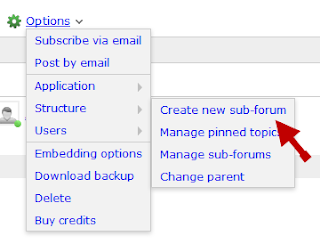
Fill in the details of the category, and that's it! You will now have your forum up and running.
The rest are small details, like sort categories (Options > Structure > Manage sub-forums), customize your avatar and your signature (YourNickname > Account Settings), change permissions (Options > Users > Permissions), etc.
For adding the newly created forum to your blog, you must go to "Options" - "Embedding options" and copy the javascript code.
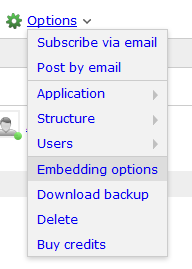
Once the page editor has opened, switch to the "HTML" tab next to the "Compose" tab.
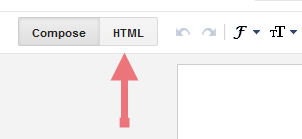
Inside the empty box, paste the code that you copied earlier, and if everything went well, you should see the new forum on your Blogger blog.
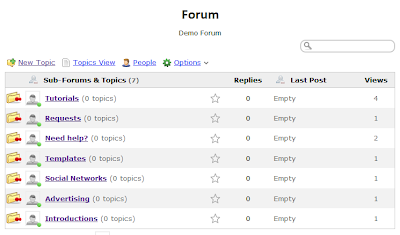
So this is how you can add a Forum on a Blogger blog using Nabble. Hope this tutorial has been useful and you will begin using this great service.

How to Create a Forum on Blogger With Nabble
To add a forum we will use Nabble which is, in my opinion, one of the best free options available online. First, go to the Nabble page to create an account (keep in mind that this account will be the moderator of the forum).Once we have everything set, go to "Options" -> "Application" -> "Change appearance":

There, we can also edit the CSS of the forum, among many other things.
Next, create the structure of a real forum so that it is organized by categories. To do this, click on the "Options" menu - select "Application", then click "Change application type":

Then, choose the Forum category and save your changes.
To finish, we only have to create categories. So go back to "Options", this time select "Structure" and then choose "Create a new sub-forum":
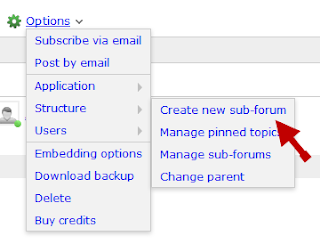
Fill in the details of the category, and that's it! You will now have your forum up and running.
The rest are small details, like sort categories (Options > Structure > Manage sub-forums), customize your avatar and your signature (YourNickname > Account Settings), change permissions (Options > Users > Permissions), etc.
For adding the newly created forum to your blog, you must go to "Options" - "Embedding options" and copy the javascript code.
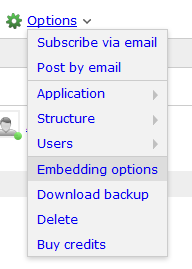
Embed the forum in a Blogger page
Log into your Blogger Dashboard - select your blog, click the "Pages" link on the left sidebar and click to create a "New Page".Once the page editor has opened, switch to the "HTML" tab next to the "Compose" tab.
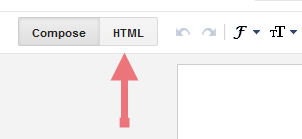
Inside the empty box, paste the code that you copied earlier, and if everything went well, you should see the new forum on your Blogger blog.
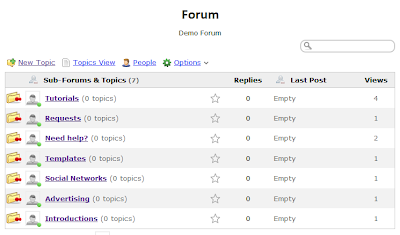
So this is how you can add a Forum on a Blogger blog using Nabble. Hope this tutorial has been useful and you will begin using this great service.